How to delete a facebook page
if you want to delete facebook page and you don,t know how to delete facebook so you are at right place let,s talk about how to delete facebook page in this post you are learn how to delete facebook page lets learn some new


Whether your Facebook page is meant for business, fans, or personal projects, sometimes it’s time to say goodbye and hit the delete button.

Many times you may have to delete Facebook page, in such a way, if you are the admin of Facebook Page, then you will be able to delete your page very easily. Here I will tell you about how to delete facebook page in Smartphone and Computer. If you want to publish your page only, then you can also do so, after publishing it your page will not be visible to anyone on Facebook

Is deleting your Facebook page the right choice?
Some people want to delete a page if it’s out of date or inaccurate. You could also delete a Facebook fan page for an old event, project, or initiative that is no longer relevant. For example, in this tutorial, I’ll be showing how to delete a Facebook page created for a theatre production from two years ago. Permanent deletion may not be right for your Facebook page because:


- You have similar or duplicate pages
- You don’t have time to manage and regularly post on your page
If either of these is the case for you, read the section below of merging and unpublishing pages before you go through the deletion process.
how to delete facebook page on computer or desktop
Step 1 - After logging into your Facebook account, on the top you will get an option to scroll down, after clicking on it, you will get a lot of options, here you have to select the page you want to delete
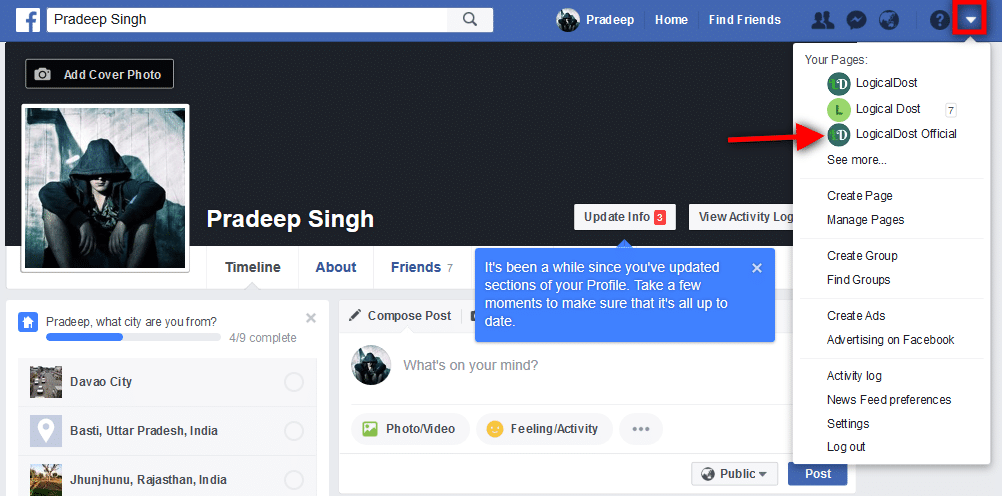 |
how to delete facebook pageStep 2 - Now you will see an option of Settings in the dashboard towards the top, you have to click here.
|
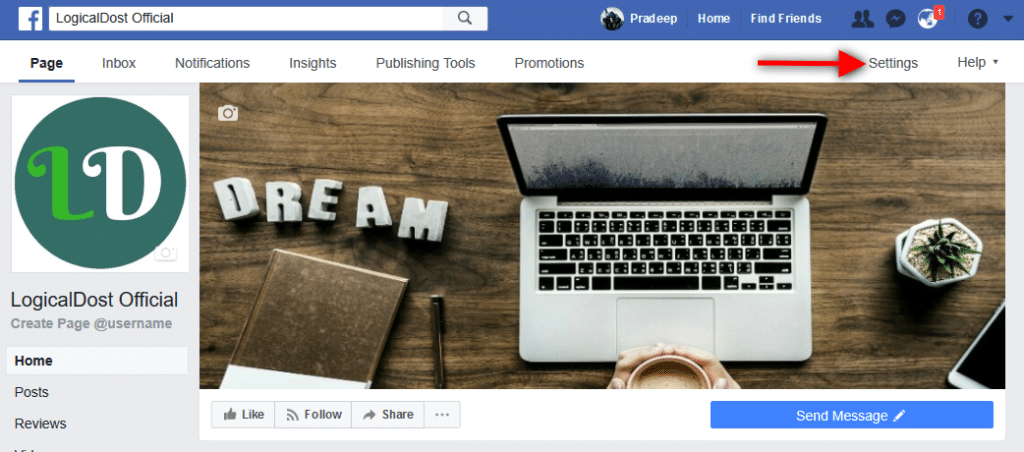 |
| how to delete facebook page |
Step 3 - After clicking on the option of Settings, many options will open in front of you, below you will get the option of Remove Page, you have to click here.
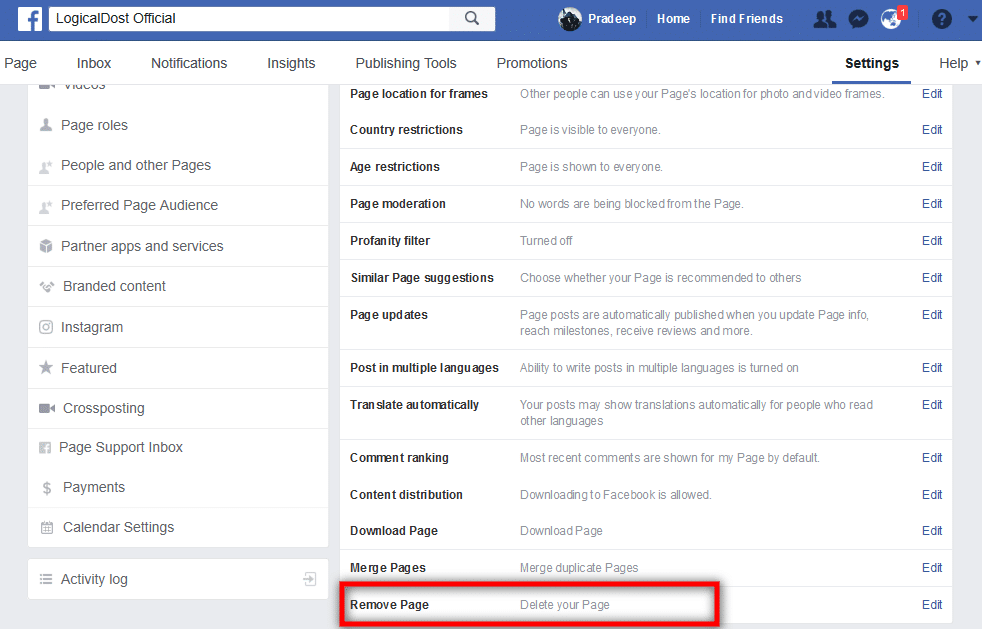
Step 4 - Now a message will be shown in which you are told that if you delete your Facebook page, you can also restore it back within 14 days, besides later you will be asked again to delete this page permanently. , You have to click on Delete Page Name here.
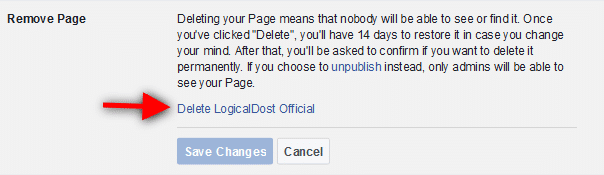 |
| how to delete facebook page |
Step 5 - Here you will be asked to confirm again, you have to click on the Delete Page option here.
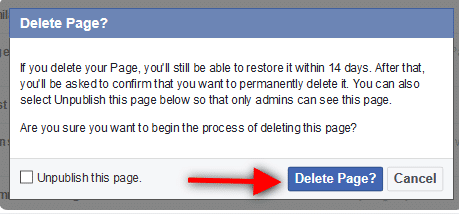
Now your page has come into Deletion Mode, meaning it will take 14 days to completely delete the deleted page from Facebook. Apart from this, if you want, you can also restore the page back within 14 days.
This was the easiest and easiest way for Facebook Page Delete Karne. If you want to delete Facebook page on your smartphone, then you can learn from further tutorials.
how to delete facebook page via smartphone
Step 1 - After logging in via Facebook app on your smartphone, 3 lines will appear in the Facebook account dashboard at the top, you have to scroll a little by clicking here, after which you have to select your page which you want to delete.
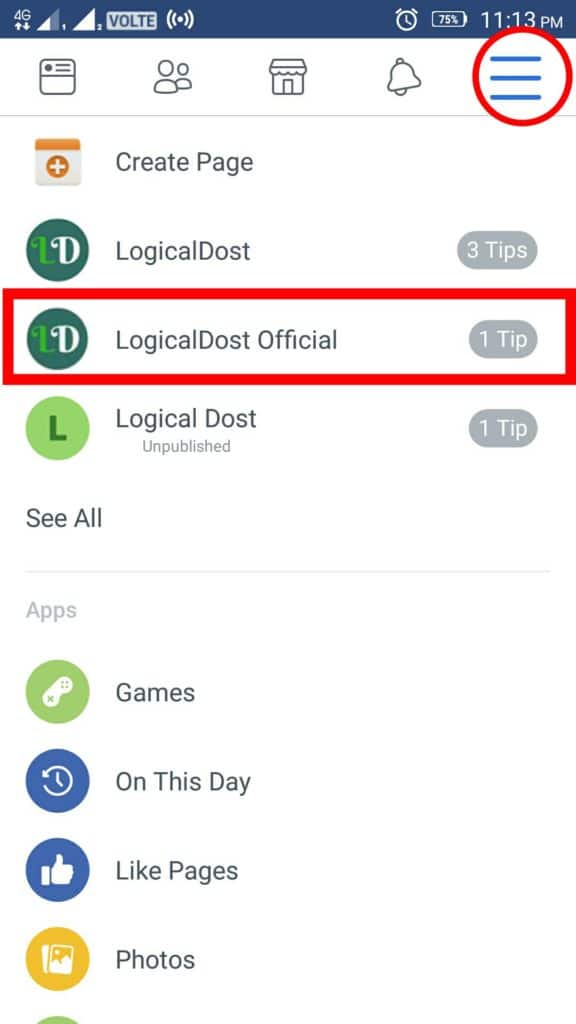
Step 2 - Now a lot of options will open in front of you, you have to select the Edit Settings option here.
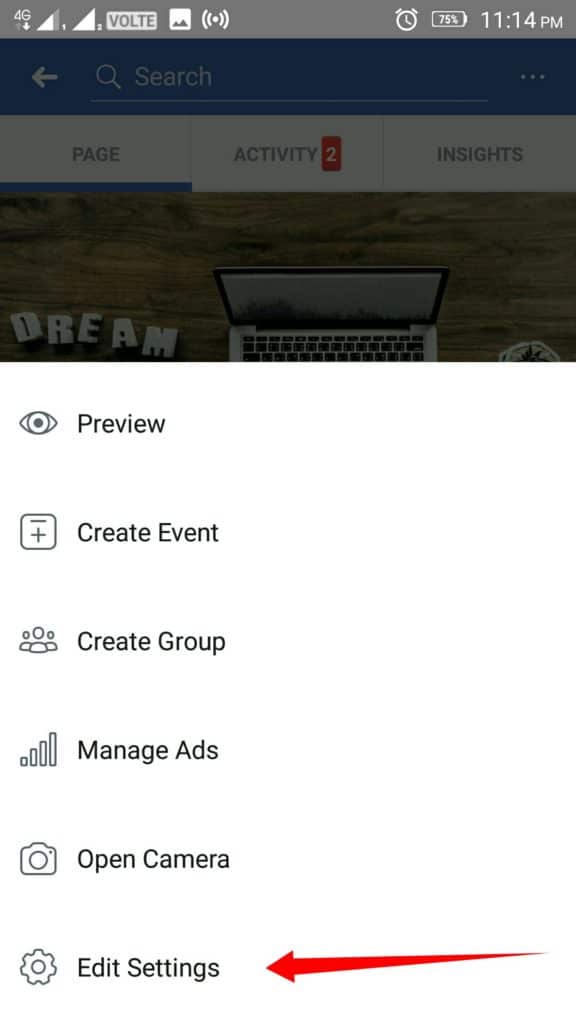
Step 3 - Here you have to click on General option.
Step 4 - After a little scroll you will get the Remove Page option where you have been told that if you want to restore your page back within 14 days, you can. Here you have to click on Delete Page Name.
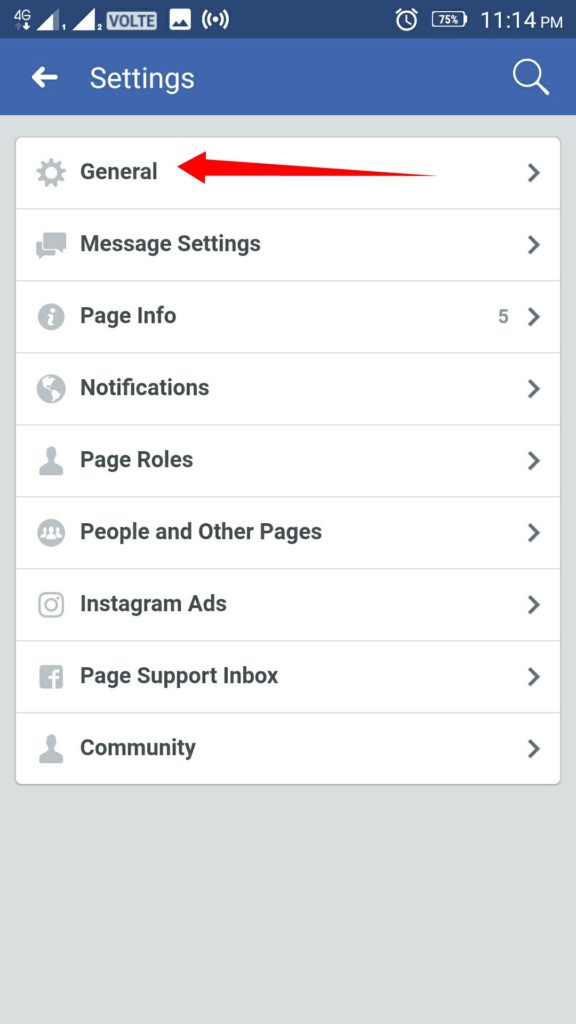
Step 4 - After a little scroll you will get the Remove Page option where you have been told that if you want to restore your page back within 14 days, you can. Here you have to click on Delete Page Name.
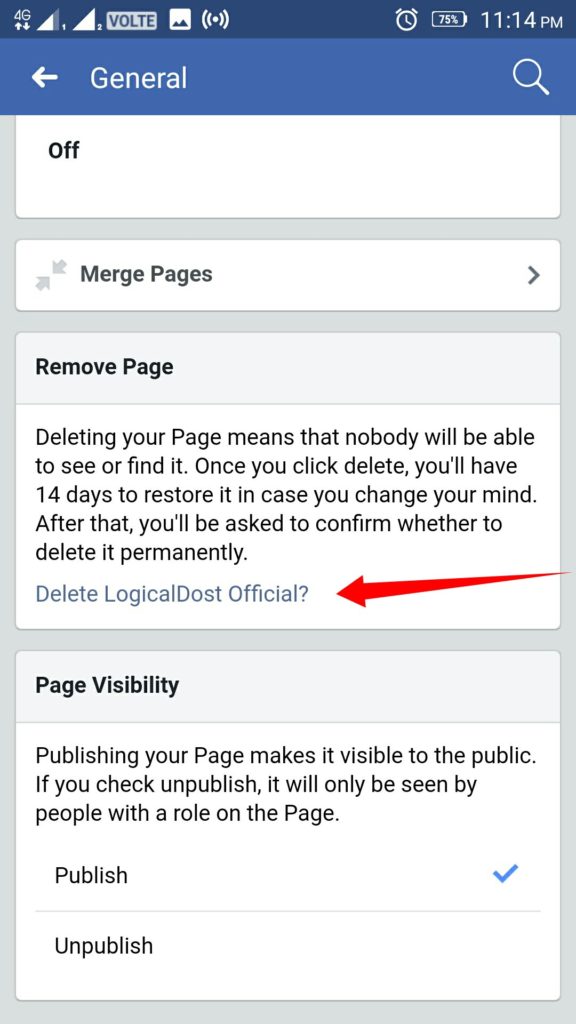 .
.
Step 5 - Now you have to confirm your page again and click on delete page.
Your Facebook page takes 14 days to be deleted completely if you want to restore your page back by clicking Cancel Deletion option.
Conclusion
After deleting the Facebook page, if you want, you can cancel the request to delete it within 14 days, Facebook also provides you this option in which you can hide your page, after Facebook your Facebook Page will not be seen by anyone, you can publish this page whenever you want. I hope that you will understand well about how to delete facebook page
. If you have any questions, then you can ask by commenting.
Deleting a Facebook page on iOS:
If you use iOS devices like iPhone, iPad or any other then you have to follow these steps in order to delete a page from Facebook.
- First launch the Facebook app in your apple device, when it is opened, tap on “more” at the top right of the page.
- A list will appear including the pages that you have made. Tap on the page that you want to delete.
- Your desired page will be opened, tap on the ellipsis “more” option after the edit button.
- A pop will appear with options, tap on the “edit settings”.
- Then a list of settings will appear, select “general” by a tap on it.
- Scroll down to the very last of the page, you will find an option of “permanently delete- page name” under the remove page tab. Hit the permanently delete option.
- A warning prompt will appear making you realize that deleting a Facebook page is permanent and once the page is deleted you will not be able to undo it. O tap on the delete page icon if you really want to do so.
- Hit the delete page button and you will finally get a message that your page is deleted, tap on OK and you are good to go.
These steps must be followed on different devices in order to permanently delete your Facebook page and get rid of the burden. If you want to create another page you can easily do so without any hesitation. Keeping Facebook pages minimum is better because then they are efficiently managed,An inactive or dead page a really be a burden on an account, deleting such pages will ease the load on your Facebook account or app. Maybe you will also feel a difference in using your Facebook, plus if you wanted to eliminate the page from your profile and all the data of that page then deleting the Facebook page is the best option. However, Facebook pages are still a great way to popularize any product, if managed properly.
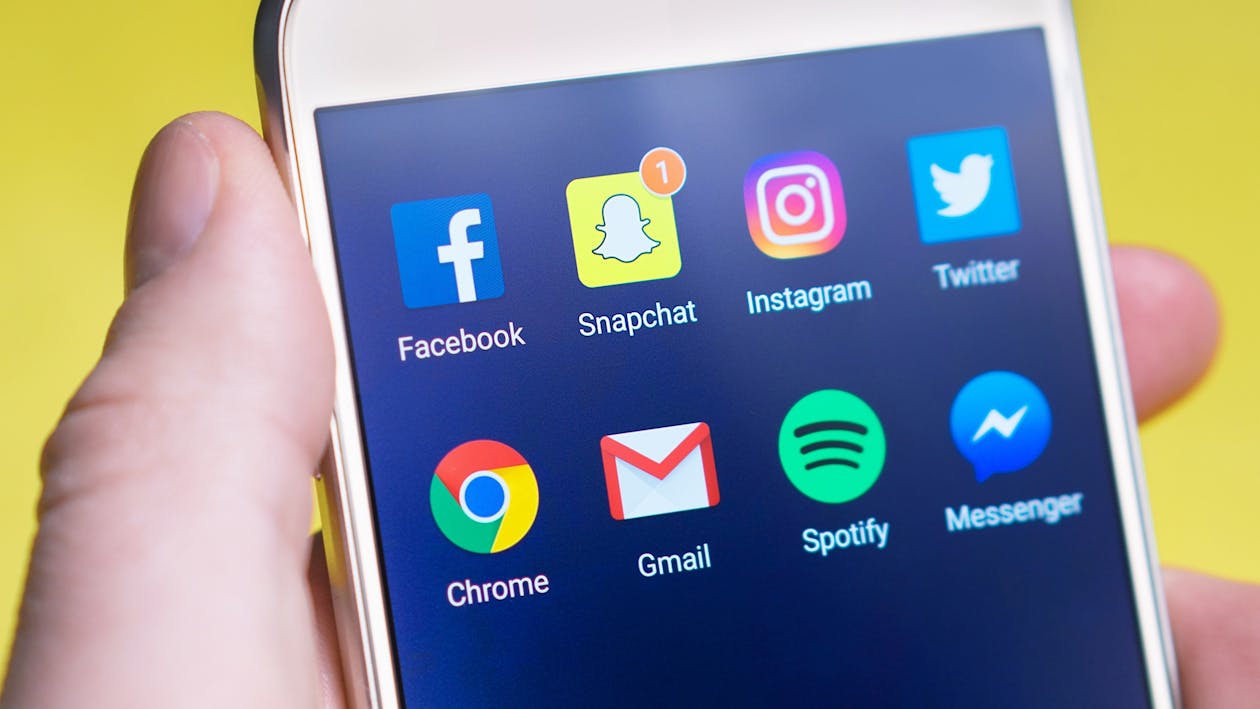
Comments
Post a Comment